ApertureTV for FireStick — How to Install & Use (2025)
In this guide, we’ll show you how to install the ApertureTV Streaming Media Player on FireStick. The steps will work for all Fire TV devices, including FireOS Smart TV, Fire TV Cube, FireStick HD, FireStick 4K, and FireStick 4K Max. The post also covers quick methods for installing ApertureTV on Android TV Boxes, Smart Android TVs, and iOS devices.

What’s ApertureTV?
ApertureTV is an IPTV player that enables you to stream content from IPTV subscriptions. It is also an IPTV management service, similar to Smart IPTV.
Unlike Smart IPTV, which requires a one-time activation fee, ApertureTV provides all the essential services for free. However, to access additional features, you’ll need to purchase the paid version. ApertureTV does not offer IPTV services itself, such as hosting channels or providing playlists.
You can use ApertureTV to watch local stations nationwide, in any market, free of charge. But you will need a subscription to use ApertureTV on FireStick and other devices to access movies and series, VOD and Pay-Per_view.
ApertureTV works only with IPTV services that support M3U playlists or have an Xtream Codes API. The most significant advantage of ApertureTV is that it allows login from multiple IPTV subscriptions.
Lastly, ApertureTV allows you to install and use EPG, if included in your subscription plan.
For FireStick Users
ISPs, hackers, and other third-party entities worldwide may monitor your online activities. For security, privacy, and smooth streaming, it is recommended to use a reliable VPN for FireStick. Your IP address is visible to sites you visit.
Quick Features of ApertureTV
Here are some important points:
- ApertureTV does not host channels. Its interface only allows you to access channels from IPTV service providers.
- You MUST have a subscription from at least one IPTV service provider to use ApertureTV.
- To log in to ApertureTV, use your service provider’s M3U playlist URL or Xtream Codes API.
- You can use multiple subscriptions from multiple IPTV providers.
- ApertureTV is a great way to access multiple IPTV subscriptions from one place without having to install individual apps separately.
Is ApertureTV Safe & Legal?
ApertureTV is available on Google Play Store, Apple Store, and other major app stores. Therefore, it is safe and legal.
However, it is not available on the Amazon Store. Therefore, we will sideload it on your FireStick.
Note: DO NOT use ApertureTV with an illegal IPTV service. Doing so will make the act of streaming illegal, and you may have to face legal consequences. Always use official and verified services.
How to Install ApertureTV on FireStick
As mentioned, ApertureTV is not available on the Amazon App Store. Therefore, we need to sideload it from an external website. Before doing so, we must prepare the FireStick to install an app from an unknown source.
Prepare Fire TV to Sideload ApertureTV
By default, FireStick doesn’t allow the installation of unknown apps. To sideload a third-party app, you must disable the restriction. Besides, you also need a special app called the Downloader app to download apps from external sites. You can get it from the Amazon Store.
Here are the quick steps:
Legal Disclaimer: This tutorial is purely educational. FireStickTricks.com doesn’t own, host, operate, resell, or distribute any streaming apps, addons, websites, IPTV or services. The page contains some unverified services, and we are not certain whether they hold legal licenses to distribute the content. FireStickTricks.com does not verify the legality of each app/service in all regions. Do your due diligence if you use any of the unverified apps/services, and stream only content that is available in the public domain. The end-user shall be solely responsible for the media accessed.
1. Click the Magnifying Glass > Search option on FireStick’s home screen. Type Downloader in the search bar. When the Downloader option appears in the search results, click it. Choose the Downloader icon on the following screen and download and install the app.

2. Click Settings>My Fire TV>Developer options.
You will see one of the following two options depending on your FireStick device version:
- Option 1 (new devices) – Install Unknown Apps: Click it and proceed to the next step to enable Downloader.
- Option 2 (old devices) – Apps from Unknown Sources: Click this option and then click Turn On on the following prompt. Skip the next step.
Now, select Fire TV Stick and click it 7 times to enable Developer Options (yep, 7 times). If you’re still not sure how to do it, here’s a step-by-step guide to enable developer options.
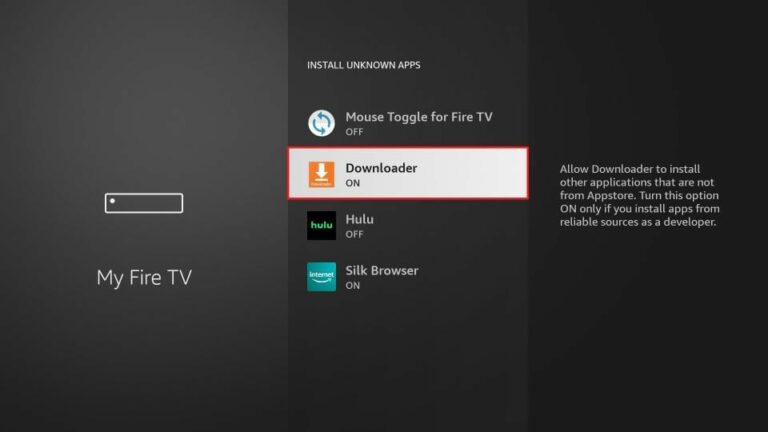
With this, you have configured the FireStick settings to allow the installation of ApertureTV and other third-party apps.
Sideload ApertureTV APK
Here are the steps:
1. Open the Downloader app. Click the URL text box on the right side (make sure the Home option in the left menu is selected).
Note: When you run this app for the first time, a set of prompts will appear. Dismiss them until you see the following screen.

2. Enter the following 9005886 and click GO. Then click the download link on the page that loads.
Note: FireStickTricks does not host this URL. It is a shortcut and redirects to another URL on an external server.
3. Wait a minute or two until the ApertureTV downloads onto your device.
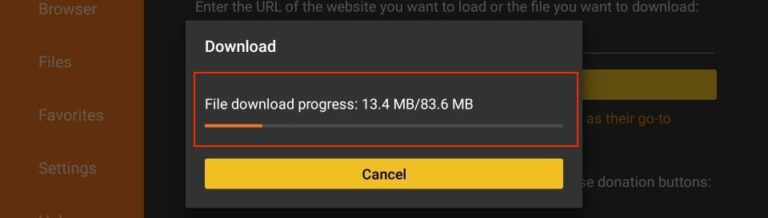
4. After the download is completed, the Downloader app will run the APK file, and the installation will start. Click Install.
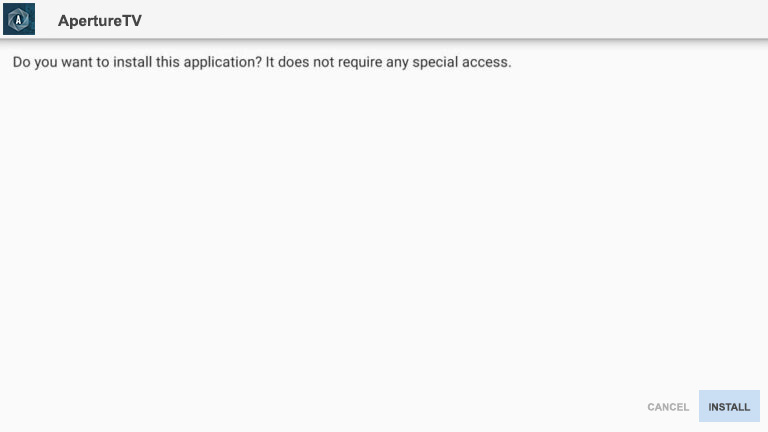
5. Wait for the installation to finish.
6. The installation is concluded, and the app installation notification appears. You may now click OPEN to start using ApertureTV. Some recommend selecting DONE to delete the APK file and free up space on the FireStick storage.
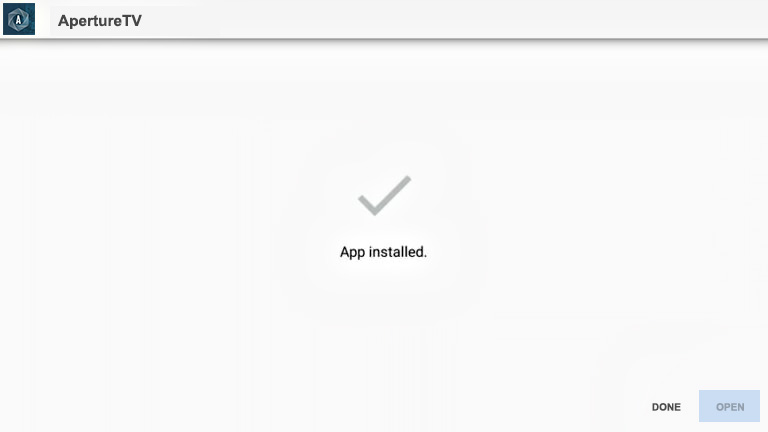
7. Click Open.

8. Click “Continue” then enter your Username and Password.



